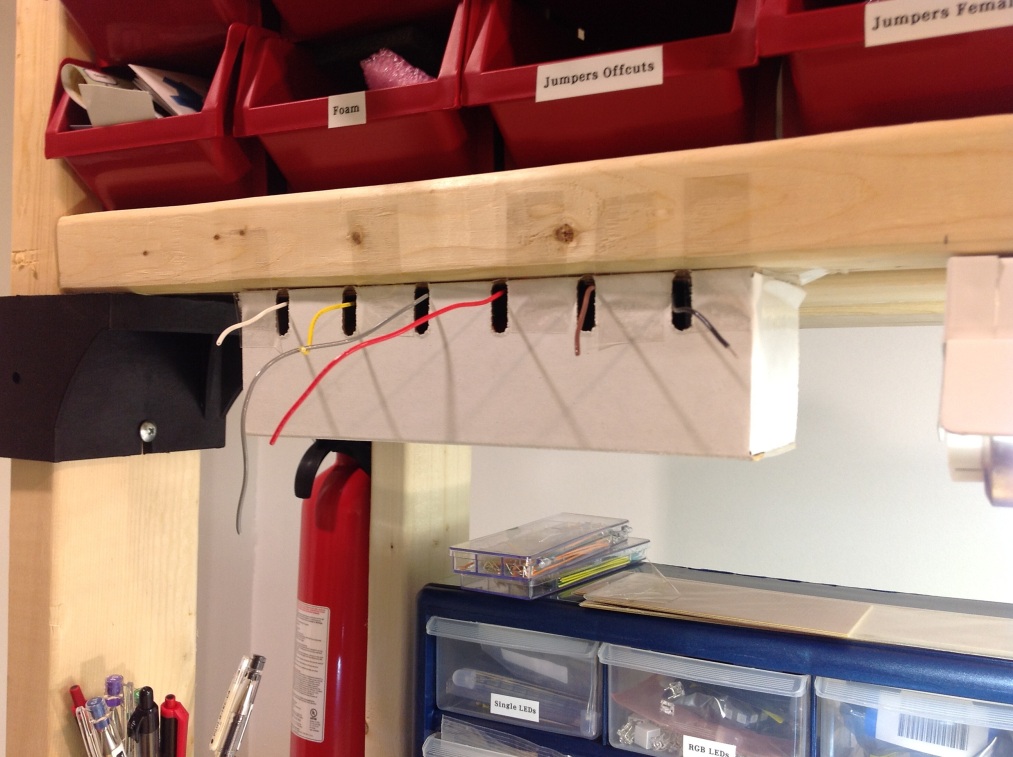Blink(1) + Google Latitude = “Where’s Daddy?”
A while back, I backed a Kickstarter: Blink(1) – The USB RGB LED. In a world of next-day instant-gratification deliveries, it’s always a pleasant surprise when something you totally forgot about ordering turns up.
It fits neatly into the spare USB port under an Apple keyboard.
Time for a Pomodoro hack – make something useful in 25 minutes. No time for over-engineering – hack fast!
After a long delay on the train yesterday and my kids calling up to ask if I was nearly home yet, I knew exactly what I wanted to build…
The “where’s daddy?” indicator:
- Blue -> home (or near home)
- Red -> work
- Green -> commuting.
Ingredients:
- A Blink(1) device
- The blink1-tool command line tool to set the color
- My location from Google Latitude
- A quick script (I chose Python)
Timeline:
- Minutes 0-3: Unpack Blink(1), download command line tool, and test it out. Looks good.
- Minutes 4-14: Read the API docs for Google Latitude. Tried really hard to get authentication working but realized I was burning time. Arrrg, the pressure – this is taking too long! Aborted and looked for a quicker way.
- Minutes 15-18: Found a quicker, hackier way to get Google Latitude data. Worked!
- Minutes 19-22: Hacked up a quick Python script to poll Google Latitude, and convert the coordinates to a value from 0.0 to 1.0 where 0.0 is home, 1.0 is work and 0.5 would be half way between.
- Minutes 23-25: Based on the number, call the blink1-tool command setting the color to indicate my location.
Here’s the code:
https://gist.github.com/4282399
(Ok, I cheated a little – I spent another Pomodoro cleaning up the code, adding comments, etc and another 2 Pomodoros writing this blog post).